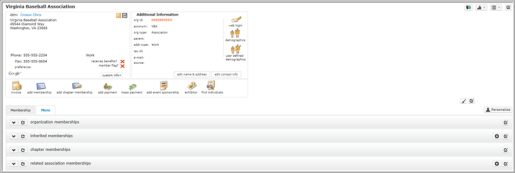
Completing and saving the Add–Organization form creates an Organization Profile. Each Organization Profile page has certain features in common, including child forms and the Action Bar and Menu. These features allow you to view a wide range of information about an organization and make necessary changes and updates to its information.
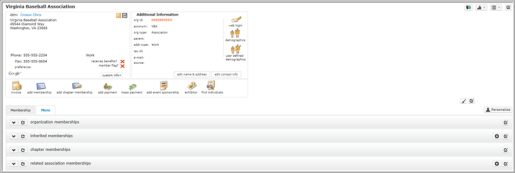
Organization Profile page
The Custom Info button opens a placeholder conveniently located on the Profile Page. The placeholder is used to store and display additional information about an organization without having to customize the Profile page.
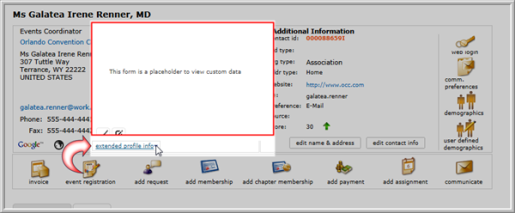
Custom Info placeholder
Note: This is a blank form. You must have admin rights (toolkit access) to design the page.
Contact information about the organization can be downloaded to a hard drive and opened using Microsoft Outlook or Microsoft Word. Downloaded information includes the organization name, company, e-mail address, phone and fax number(s), address, and more.
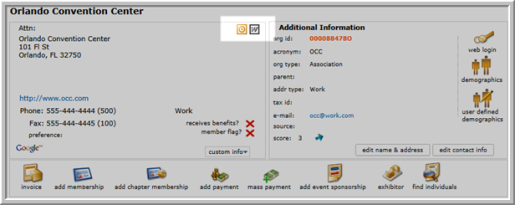
Click the Outlook button  to initiate the download of a .vcf (or VCard) electronic business card file to your hard drive that can be opened in and saved using Microsoft Outlook.
to initiate the download of a .vcf (or VCard) electronic business card file to your hard drive that can be opened in and saved using Microsoft Outlook.
This file contains all phone numbers, fax numbers, and e-mail addresses included on the profile page.
Click the Word button  to download the individual's data in a .doc Microsoft Word format.
to download the individual's data in a .doc Microsoft Word format.

Organization Profile Action Bar
The Actions Bar includes icons that allow you to quickly and easily process an organization's request to:
Note: this feature is in lieu of the Communicate icon on the Individual Profile. This will take you to the Find page with that organization's name already populated in the Organization Name field.
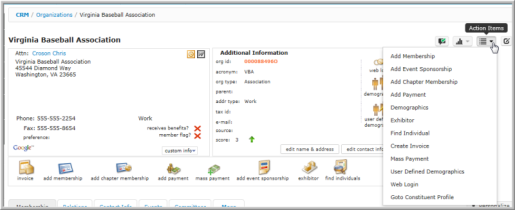
The Action Menu Drop-Down  includes every action present on the Actions Bar mentioned above including some additional items, such as:
includes every action present on the Actions Bar mentioned above including some additional items, such as:
An Organization Profile has a range of child forms that record information related to the organization (such as subscriptions, memberships, invoices, etc.) These child forms are grouped under tabs, which are located under the main information section of the Organization Profile.
No more than one child form menu tab can be displayed at a time. Clicking the More tab expands a menu that lists all the available child form categories. An overview of all child forms tabs available on the Organization Profile appears on the Organization Profile Child Forms Overview page.
To Edit an Organization Address only from the Organization Profile Page, complete the following steps:
 on the address record you want to edit.
on the address record you want to edit.
Note: editing a primary address from the child form displays that address as primary on the Profile Information Panels.